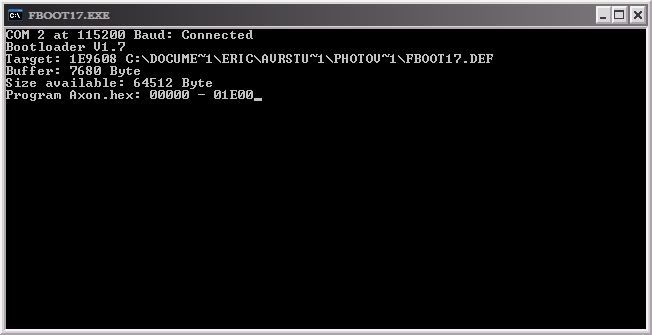I personally find opening cmd.exe, changing directory, and then copy pasting the fboot17.exe stuff from a text file to be tedious.
In the past, I've run java programs of mine by creating a shortcut on the desktop. I finally got around to looking at how I did this (I had to connect my ext. HD, since this predates my reformatting a couple months ago).
To create this initially, right click in explorer or the desktop and create a new shortcut. A window pops up and you browse to the folder with the code in it, then select the fboot17.exe. It will ask you for a name (which defaults to FBOOT17.EXE). You should give it the same name as the project folder, probably. You also get to select an icon. I like the dynamite one, personally

Here's a screenshot of the properties window that I use for my Photovore's code updates:
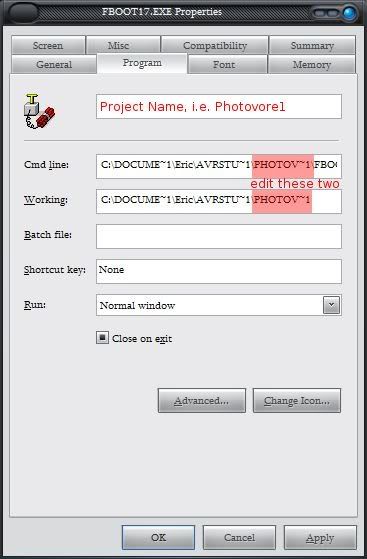
To properly set this up, go to the properties of the shortcut. In the General tab, the only thing of note is the shortcut's name, next to the icon. In my case, I put Photovore1.
Then in the Program tab:
The space next to the icon can be left blank. If you put something here, it will be the title of the cmd.exe window that opens when the shortcut is clicked. (in this case, I again use Photovore1)
"Cmd line:" has a full entry of:
C:\DOCUME~1\Eric\AVRSTU~1\PHOTOV~1\FBOOT17.EXE -b115200 -c2 -pAxon.hex -vAxon.hexAnd "Working:" has:
C:\DOCUME~1\Eric\AVRSTU~1\PHOTOV~1With this setup, it should work right off. Just make sure the COM port is connected. (in my case, COM2, or -c2)
For other programs, you can simply copy the shortcut and edit the properties. The only parts you need to change are the names, and the project folder (highlighted in red in screenshot).
This second screenshot is the one that I had set up for a java program. The shortcut properties window is different, despite the fact that in both cases, my computer has been Windows XP Pro. I'm able to get this one again if I use a .exe in the system32 folder. *shrug*
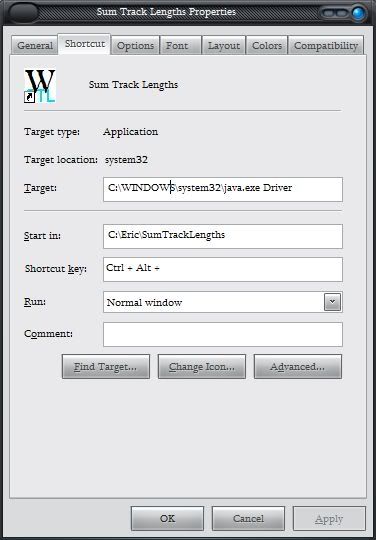
If your properties window looks like this, just modify Target and Start-in to have the same contents as "Cmd line" and "Working", respectively.
And this is what it looks like while running. After it finishes, the cmd.exe window closes. You just have to open the shortcut again to do it again.